New OTA Features Added to Amazon Fire TV Cube
Amazon released a feature update to the Fire TV Cube in July 2020 which added OTA control functionality among other useful features. Learn what how to set up the new feature in this post.

By Shainur Ahsan
An Update to the Fire TV Cube
Amazon recently made some small updates to the Fire TV Cube and other devices. They have added over-the-air (OTA) control functionality to the Cube allowing it to tune to OTA channels. In the past, you would have needed a Fire TV Recast device.
When Amazon rolled out the new functionality, little detail was included for the new OTA functionality. In fact, most of the coverage was on the expanded “Live TV” tab. Now, the tab will show content from paid online subscription services which will appear integrated in the channel guide. However, the new OTA functionality could be incredibly valuable to those who mainly watch free over-the-air channels using an antenna. Let’s dig in to what this and the other new features do and how you can set it up.
In This Post
- What Exactly Changed?
- How Do You Setup the New OTA Tuning Feature?
- What Other Features Did the Fire TV Cube Get?
What Exactly Changed?
Previously, to watch OTA channels you would need a Fire TV Recast which has a retail price of $230 for the 500GB version (often on sale). With the Recast, you do get added DVR capability and integration with the Fire TV interface. But, at the time, it was somewhat disappointing that the Fire TV Cube couldn’t take advantage of your TV’s OTA tuner to watch free TV.
Now, with the latest update you can do just that. Once set up, the Fire TV Cube can now tune to the correct OTA channel on your TV. You can still benefit from this added functionality even if you own a Fire TV Recast. Let’s look at who benefits from the added functionality:
Who Benefits from the New OTA Functionality
- You currently have a TV with a built-in OTA tuner but do not own a Fire TV Recast
If your TV has an OTA tuner and you currently do not have a Fire TV Recast, you have the most benefit. Essentially, you are gaining a way to change to antenna channels without having to buy any additional equipment besides perhaps a cheap antenna. However, you do miss out on the DVR, streaming on the go, and the Fire TV channel guide.
- The OTA tuner in your TV is able to receive more channels than the Fire TV Recast
You notice a difference between the built-in OTA tuner in your TV and the tuner your Recast. Perhaps, one device is able to receive channels the other doesn’t. Or one has better signal than the other for certain channels. By hooking up antennas to both your Recast and your TV, you can have the best of both worlds. Use Alexa to switch to channels on either source. Read on to the next section for a potential work around on how to force Alexa to use the TV’s tuner.
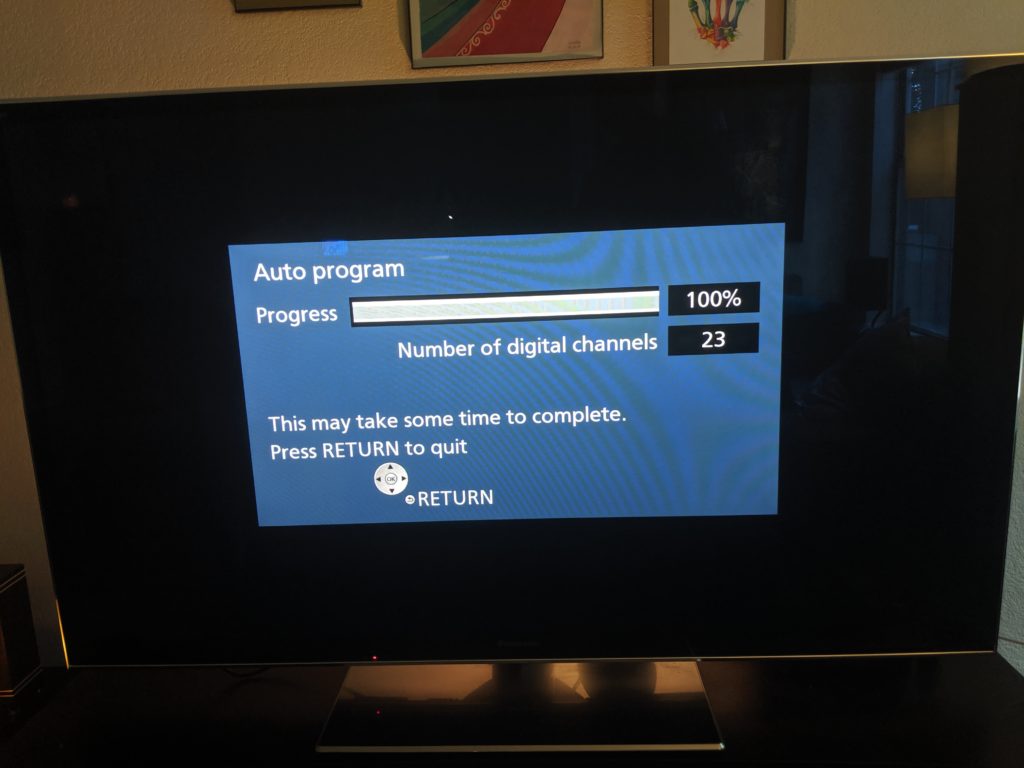
- You want better picture quality
From my personal experience, most channels on my TV’s built-in OTA tuner have better picture quality than through my Recast. This is due to two reasons: my Recast is connected via WiFi and the Recast transcodes video to 1440×720 when streaming to other devices. There is a definite drop in quality when you compare the video quality for a channel broadcasting in 1080i between a built-in TV tuner and the Recast feed. Just like the point before, you can hook up a secondary antenna to take advantage of higher video quality when watching programs live.
How Do You Setup the New OTA Tuning Feature?
Setup of the new features are relatively straight forward if you have already setup your Fire TV Cube. If you are installing a new Fire TV Cube, first follow the directions included in the box. If you already have not done so, hook up an antenna to your TV and scan for available channels. Remember, in order for the new feature to work, your TV will need to have a built-in OTA tuner.
Step-by-Step Setup
First, go to the settings tab and select “Equipment Control”.
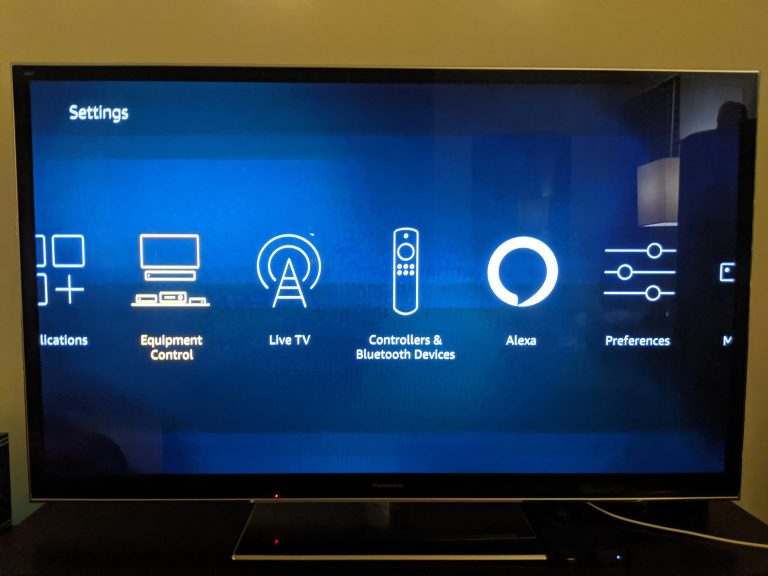
Second, select “Manage Equipment”.
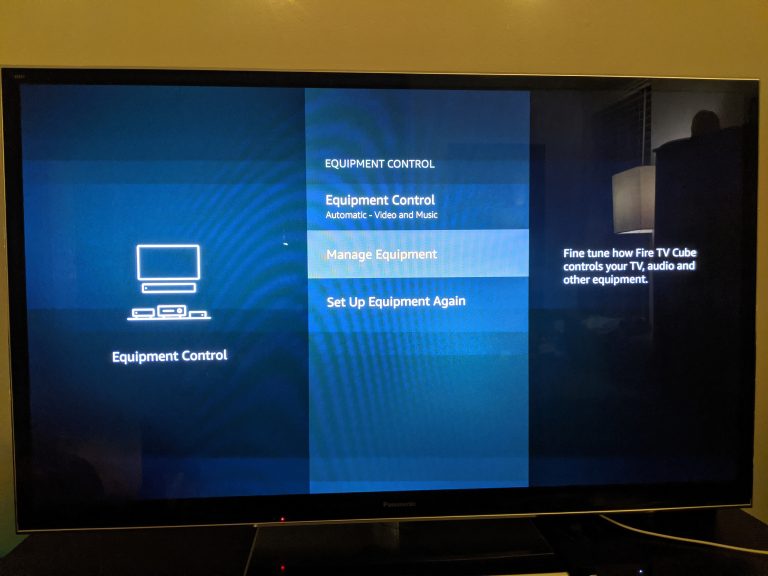
Third, select “Add Equipment” on the next menu.
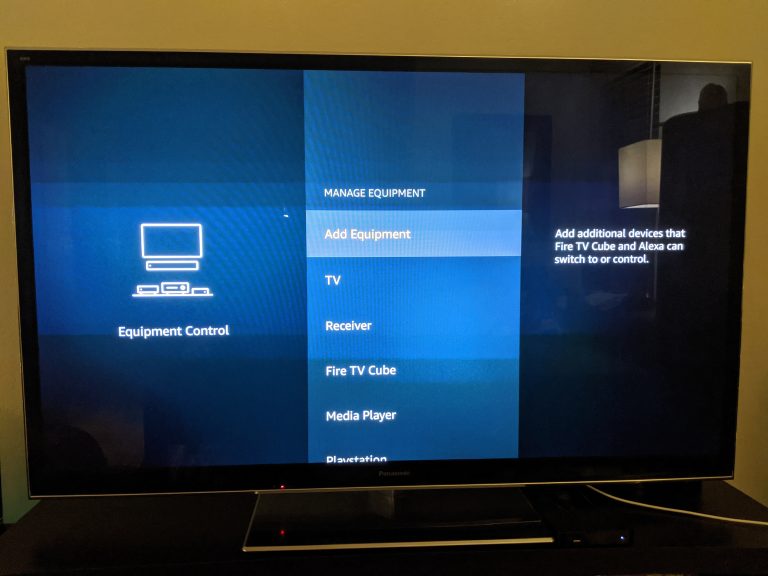
On the next menu, select “Live TV”.
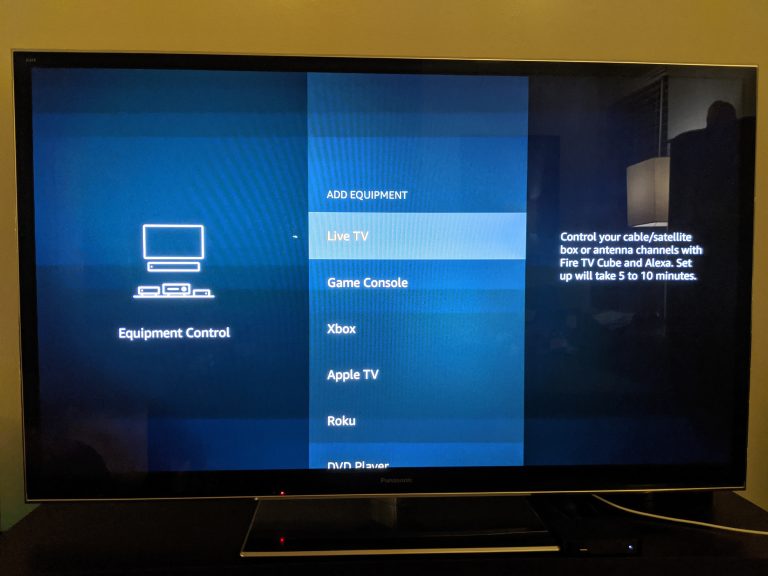
Next, choose the option for “TV”.
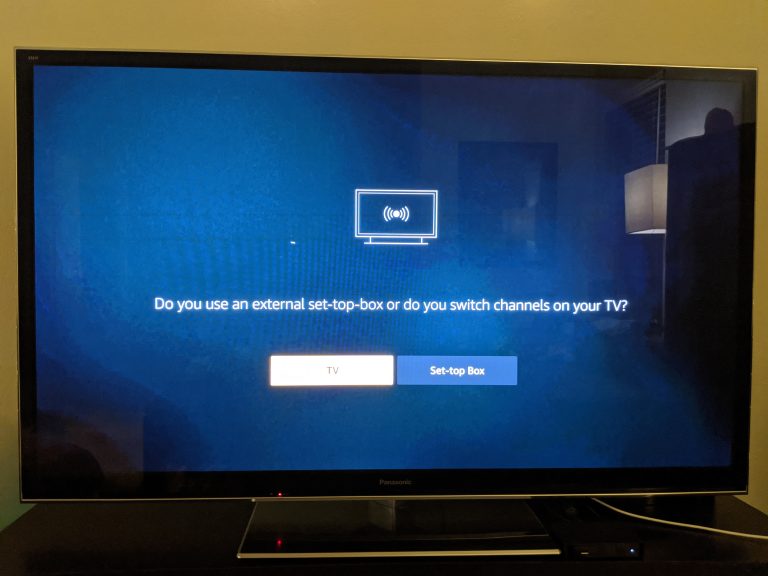
A prompt will ask you to confirm your zip code. Select “Yes” if correct.
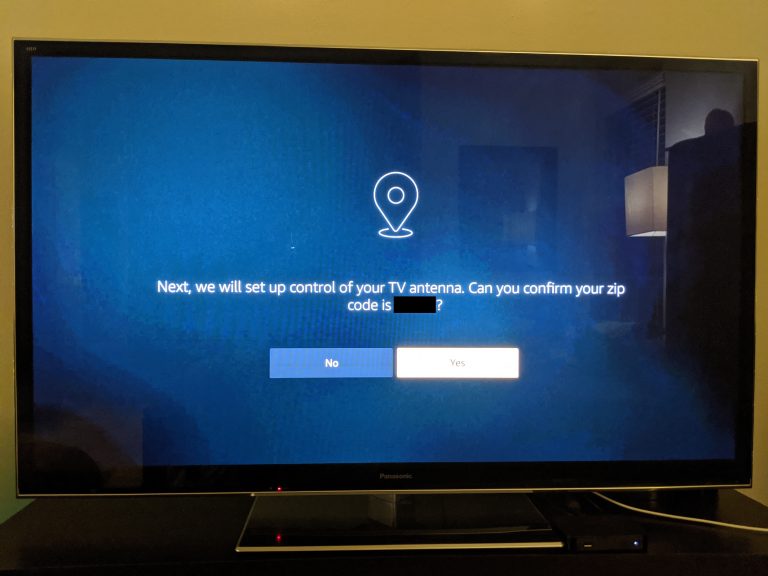
A menu will pop up asking which Live TV lineup to use. Select the option for “Antenna”.
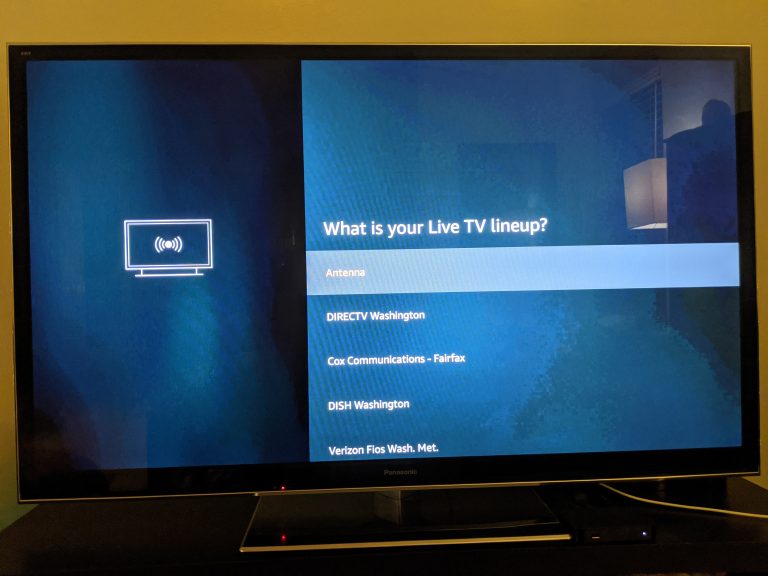
I have a audio receiver in my setup which is connected to the audio return channel (ARC) input on my TV. The below step asked which input to set my AV receiver to get audio from the TV. You may not see this step if you do not have a receiver.
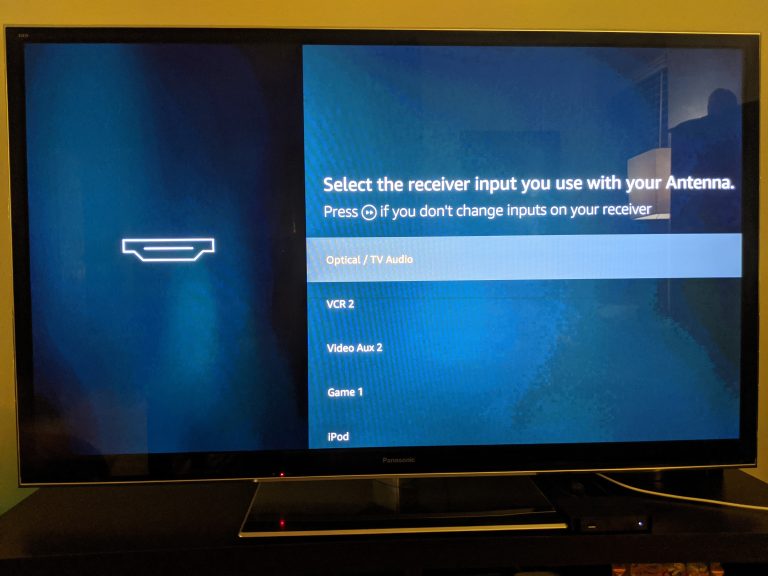
Finally, the Fire TV Cube should now be setup and will switch to an antenna channel as a test.
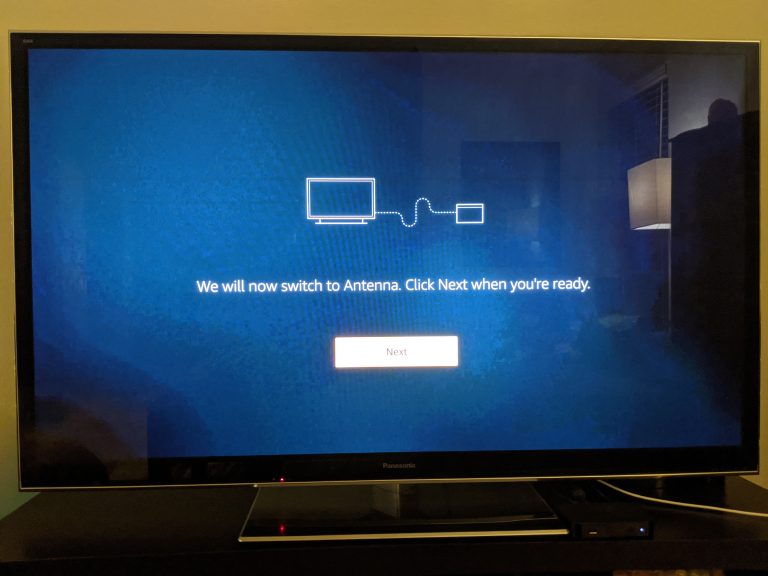
Using Alexa Commands for OTA Channels
Once you have your OTA functionality set up, accessing your antenna channels can be done through Alexa. Commands are as simple as saying “Tune to Channel 4”. Or if you do not know your local station numbers, you can tune to a particular station by saying “Tune to NBC” for example.
If you have a Recast also in your setup, changing to your TV’s OTA tuner may be more difficult. The Fire TV Cube will try to tune to channels on your Recast by default. I found a workaround to force the Fire TV Cube to change to the TV tuner.
First, determine a channel that is not listed on your Recast’s channel guide. Second, tell Alexa to tune to that channel. The Cube will tune to that channel on the TV. For example, channel 3 is not used by any of my local broadcast stations. So, saying “Alexa, Tune to Channel 3” will force the Cube to tune to channel 3 on my TV’s tuner. You can then tell Alexa to tune to the channel you want, and the Cube should then use the TV’s tuner.
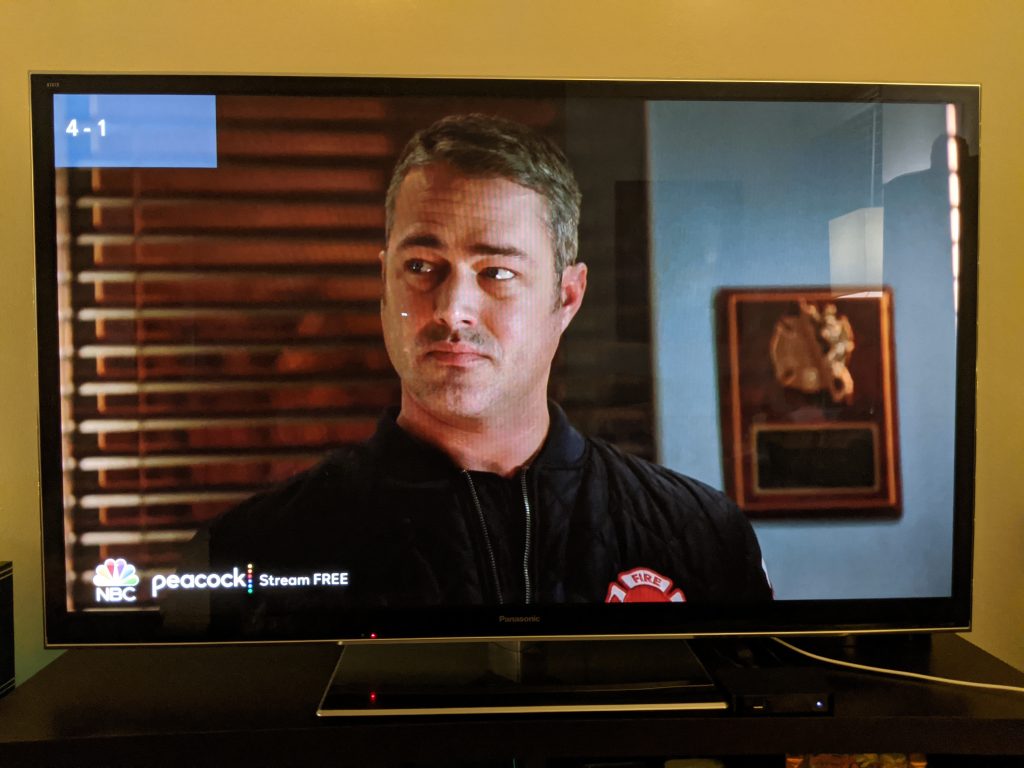
What Other Features Did the Fire TV Cube Get?
The Fire TV Cube (and other Fire TV devices) also received an update in terms of how the “Live” tab operates within the Fire TV user interface. Now, other live TV services that you are subscribed to will appear in the “On Now” tab alongside your OTA/Recast channels. In addition, the content from these services will be integrated in the Fire TV channel guide for you to see all content in one list.
Among the 20 supported services are:
- Sling TV
- YouTube TV
- Hulu + Live
- Philo
- Prime Video Channels (HBO, Showtime, etc.)
See the link at the end of this post to the Amazon Fire TV blog post for the complete list of supported services.
Conclusion
The Fire TV Cube gets a valuable feature in being able to control your TV’s built-in OTA tuner. Existing Cube users will gain the ability to use Alexa commands to seamlessly switch to antenna/OTA channels without having to buy the Fire TV Recast. For those who use subscription live TV services, the user experience has improved with all live content being integrated on the Live TV tab and in the sleek channel guide.
It will be interesting to see what the next update will hold for Fire TV devices.
Affiliate Product Links
As an Associate I earn from qualifying purchases made from affiliate links in this post.

Pingback: Fire TV Recast: My Favorite Features, Tips, and Tricks | Shainur Ahsan