
An Echo for the Entertertainment Center
Earlier this year, Amazon released the Fire TV Cube to expand their presence into the living room. The device is a merger between a Fire TV Stick with a Amazon Echo, but with much more added features.
Key Features
- 4K HDR Streaming Device
- Alexa Voice Assistant
- Smart Home Control
- Onboard Wifi
- Infrared Blaster (and Extender Cable)
- Large Streaming App Library
The Fire TV Cube launched this summer for $119.99 and has already been discounted for Black Friday and Christmas sales. The sale price has been as much as 50% off the retail price.
What's In the Box
The Fire TV Cube comes with almost everything you need to quickly setup the Cube.

Included
- Fire TV Cube
- New Alexa-Enabled Remote
- Ethernet Cable Dongle
- Infrared Blaster
- Power Cable
- 2 AAA Batteries
Not Included
- HDMI Cable
- Ethernet Cable (if hard-wiring)
Easy Setup

The back of the Fire TV Cube has ports for a micro USB, the IR blaster extension, HDMI, and the DC power plug. The top of the Cube has the typical buttons seen on Echo devices: volume up and down, mute microphone, and action.
Setup of the Fire TV Cube was straightforward. Once the Cube is connected to the TV and plugged in, the on-screen prompts direct you to connect to the internet and log into your Amazon account. If you plan to use hard-wired internet, plug in the included USB dongle. Otherwise, use the on-board wifi.

The Cube’s placement should be somewhere within line of sight of you seating position. Ideally you’d want line of sight from your seat to all the equipment you want to control with the Cube. In case some of your equipment is within a cabinet, the included IR blaster extender can be used. The cube should be placed about a foot away from other speakers.
The next step is to set up all of your devices to be controlled by the Cube. The setup asks you a few questions about your devices such as the input that the Cube is plugged in and whether or not you are using a sound system. The Cube then tests out commands such as powering on the devices and changing the volume and asks you to confirm that your equipment is behaving as intended. You can then continue to setup additional devices such as game consoles or a cable box. For a cable box, the Cube will complete the setup by telling it your cable provider and your zip code. My setup consists of a Panasonic plasma TV, Denon receiver, a PS4, and a PS3 and was able to add everything except the PS3.

Setting up the Cube with your smart home devices is just as easy assuming you already have an Echo in your home. If you don’t already have an Echo, setup is still not too complicated and takes place mostly in the Alexa app. Once the Cube is set up with your TV, you can go into the Alexa app on you phone to assign the Cube to a group. Once set up, you can control all of your smart home device as with any other Echo device. There’s also an option to favor the Cube when there are multiple Echo devices within earshot.
Daily Usage

The included remote is the updated Fire TV remote which now includes a power, volume up, volume down, and mute buttons. The remote includes a button for the Alexa action command which makes its easier to tell the Cube commands when there’s a lot of noise in the room.
Being a Fire TV device, Amazon content is front and center on the Cube’s dashboard. At some times, this can be annoying as you see ads from Amazon on your home screen. The main streaming platforms are all here including Netflix, Hulu, Sling, and all the apps from the individual networks. There’s no dedicated YouTube app as Amazon and Google are still in disagreement. However, you can still watch YouTube either through the Firefox browser or Amazon’s own Silk browser. As my TV is only 1080P, I wasn’t able to test out the 4K and HDR content, but the Cube is capable of playing content with both.

Once setup, the Fire TV Cube handles basic commands flawlessly seeming as if you entertainment system was part of Amazon itself. When you ask Alexa to turn the TV on, the Cube turns on my TV and sound system and tunes to the correct input where the Cube is plugged in. You can also ask Alexa to launch directly into apps such as Netflix and Hulu with the TV off. The apps mostly support Alexa commands, so you can ask Alexa to scroll up, down, left, and right and to select the current item. You can also ask Alexa to search for content within the app. Asking Alexa to switch to my Playstation worked without issue. When asking Alexa to turn the volume up or mute the sound, the Cube was able to do it without a problem.
Smart home controls work as well as expected. Once everything is set up in the Alexa app, the Cube controls devices just as you would through other Echo devices. You can include the Cube and your equipment within Alexa routines. Say for example you want a routine in the morning. You can include turning the TV on as part of a that routine.
Areas for Improvement
The Fire TV Cube has been able to do most of what I’ve asked it to, but the experience could be improved. In-app Alexa commands can continue to be expanded.
The Fire TV Cube was advertised as a device that can control your TV and entertainment devices. I’ve had no problem getting the Cube to change between my devices, control the volume, and power on and off everything. While able to do the basics, you still need to pull out your remotes to perform other basic or more advance features. The Cube is designed to control your cable box, but if you are a cable cutter, such as myself, there’s really no way to program the cube to change your TV to the antenna tuner and tune to your local channels. Programming such routines or commands is relatively easy for universal remotes such as Logitech’s Harmony remotes. Perhaps Amazon is counting on cord cutters to use their recently released Recast Over-the-Air tuners to pair with the Cube. It would be nice if the Cube could learn more device commands to be able to tie them to Alexa commands.
Another problem I’ve run into, is that Amazon has a select group of devices that it assumes is in your setup. Amazon assumes you may have a cable box, Playstation, or Xbox. I have both a PS3 and a PS4 in my setup, but I only have the Cube programmed to switch to the PS4. I could technically have the Cube programmed to switch to the PS3 by assigning its input as “Xbox”, but it would have been nice if you can add your own devices with custom names.
In-app commands could also continue to improve. A number of times within an app such as Netflix and Hulu, Alexa could not understand the “Select” command. Additionally, when searching for content, Alexa would automatically search the Amazon library despite mentioning which app to search within. Sometimes, Alexa just had trouble under understanding title names. For example, searching for “Atypical: on Netflix would result in Alexa searching for “A Typical.”
Amazon may need to figure out how to handle multiple profiles within apps. For Netflix, the Cube would use the correct profile to launch titles. This works wells when the household primarily uses one profile. However, for Hulu our house does use two profiles. When asking Alexa to launch content from Hulu, a number of times the Cube got hung up on the profile selection page. After selecting the profile, you then have to repeat the command to launch the content. A few times, the Cube would just launch the content on the last used profile which would usually result in it playing the first episode rather than then next episode on the correct profile.
All of these issues can be improved by future updates but are problems that users must live with for now.
Ratings
Based on the $119.99 retail price, the Fire TV Cube is a good value. At the $60-70 sale price, the Cube becomes a no-brainer as it costs just at bit more than the Echo Dot and Fire TV 4K Stick at their sale price.
The design of the Cube is simple and will blend into most entertainment centers. The Cube is slightly taller than other streaming boxes. The remote has all the basic commands you need and the inclusion of the mic in the remote allows you to use voice commands in noisy environments. The layout of the home screen and buttons are the same as other Fire TV and Echo devices.
The ability to integrate your entertainment devices with Alexa is the greatest added feature here and performs basic functions with ease. The included IR blaster makes the Cube compatible with more setups. The Cube functions just as you would expect an Echo Dot and Fire TV 4K Stick to behave. Alexa commands need to be continued to be improved.
Setup was easy with well-written instructions on-screen once you connect the Cube to your TV. The Alexa app guides you through the necessary steps for setting up smart home control.





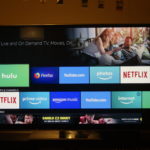
As an Amazon Associate I earn from qualifying purchases.
